1. Launch Gmail.
2. From the Top right menu, click on the Gear Icon, and select “See all settings”.
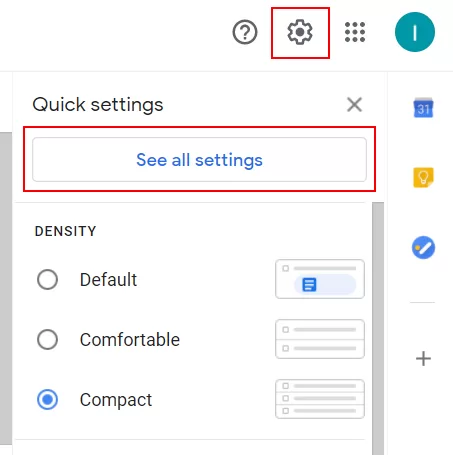
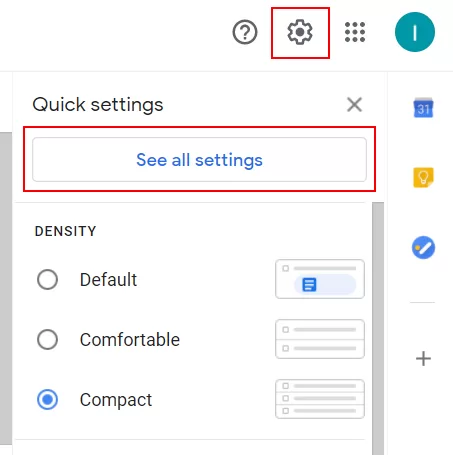
3. Select “Accounts and Import” and scroll down to Add a mail account from the “Check mail from other accounts” option.


4. Fill in the webmail in email address column then click on the “Next” button.
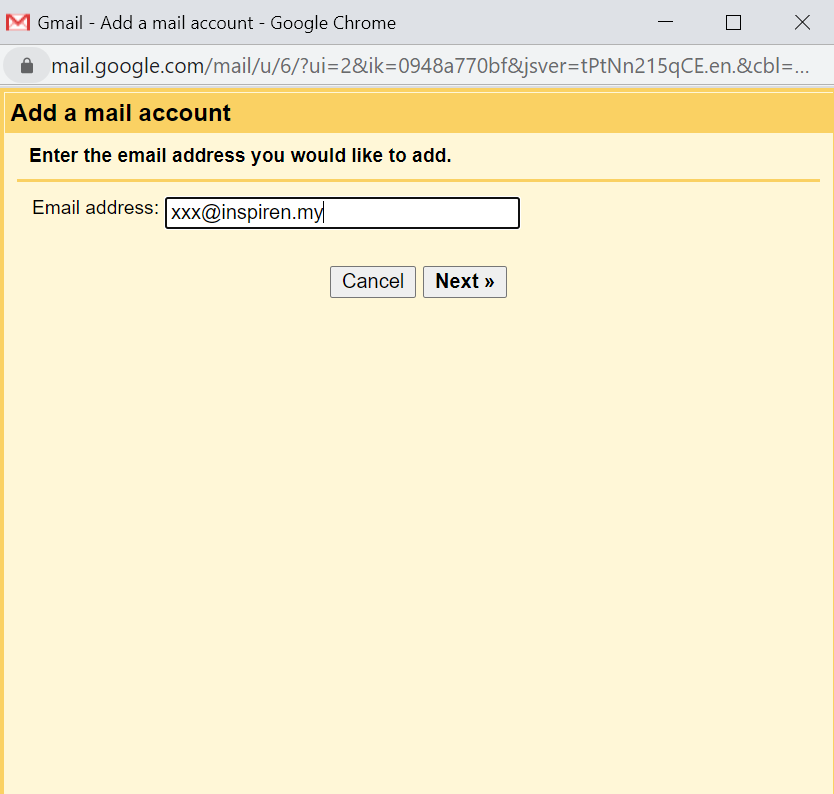
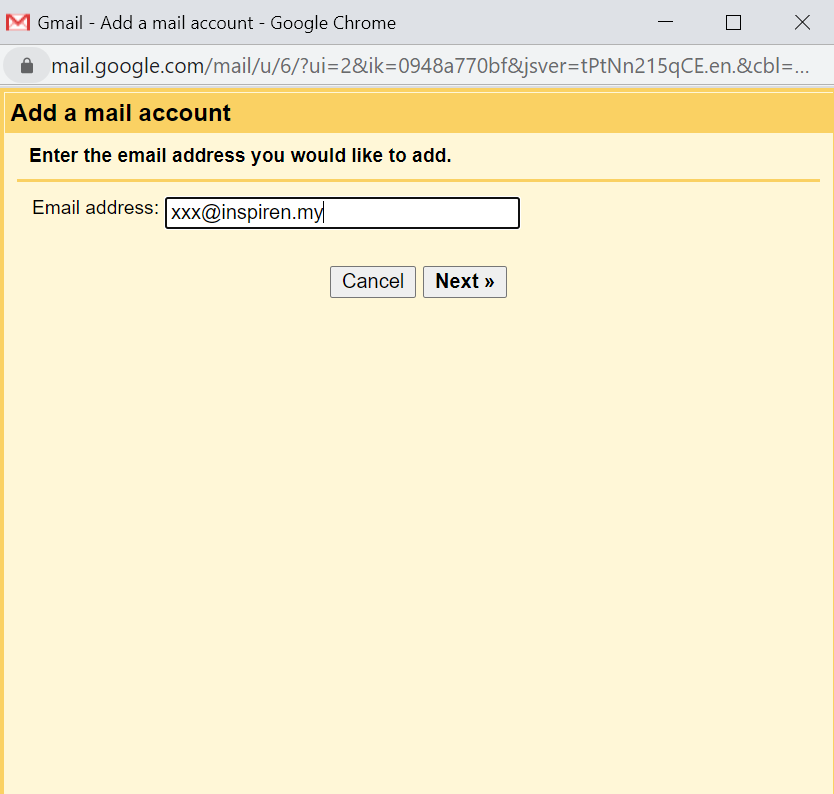
5. Default import emails from my other account POP3 option is selected then click on “Next”
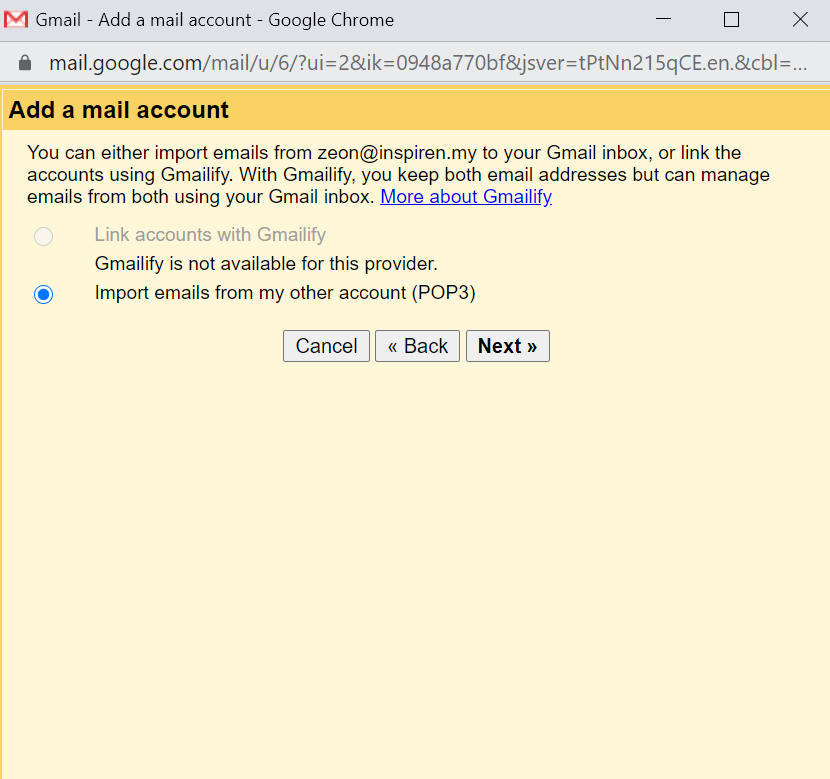
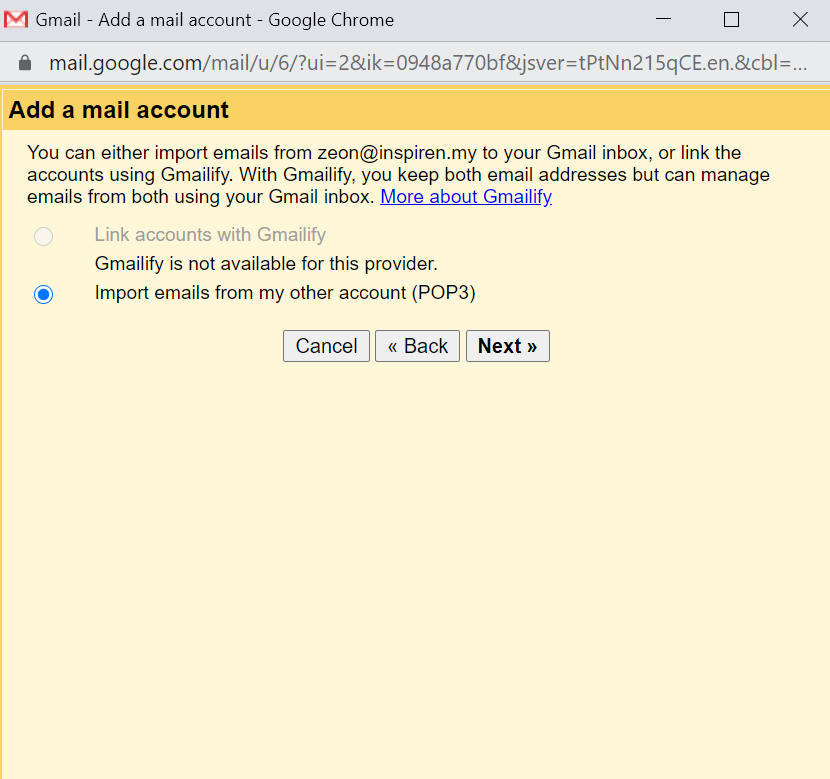
6. Fill in your username and password.
Pop server format -> mail.yourdomainname.com
Example: if your domain name is inspiren.my, then the Incoming Mail Server & Outgoing Mail Server will be: mail.inspiren.my
Port Select is 110
Select the first and third option (Leave a copy of retrieved message on the server, Label incoming messages) and click on “Add Account”.
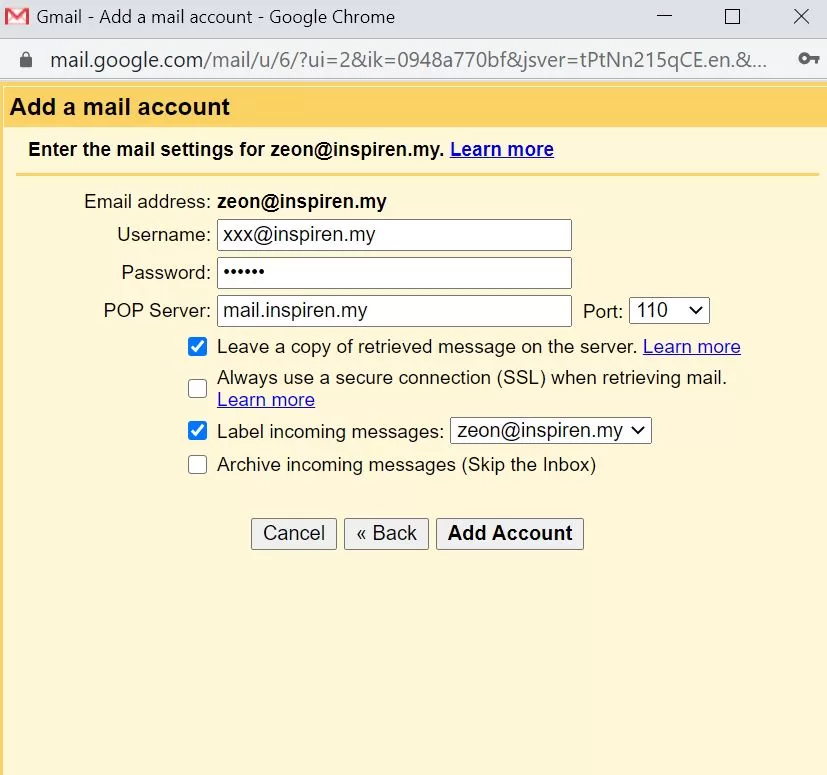
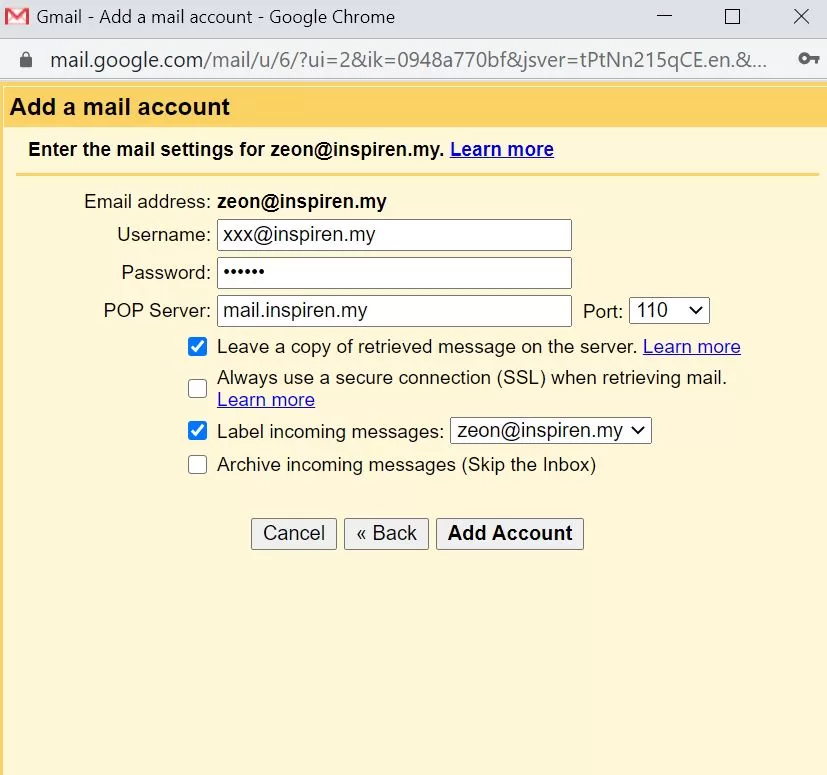
7. Click on ‘“Next” to proceed.
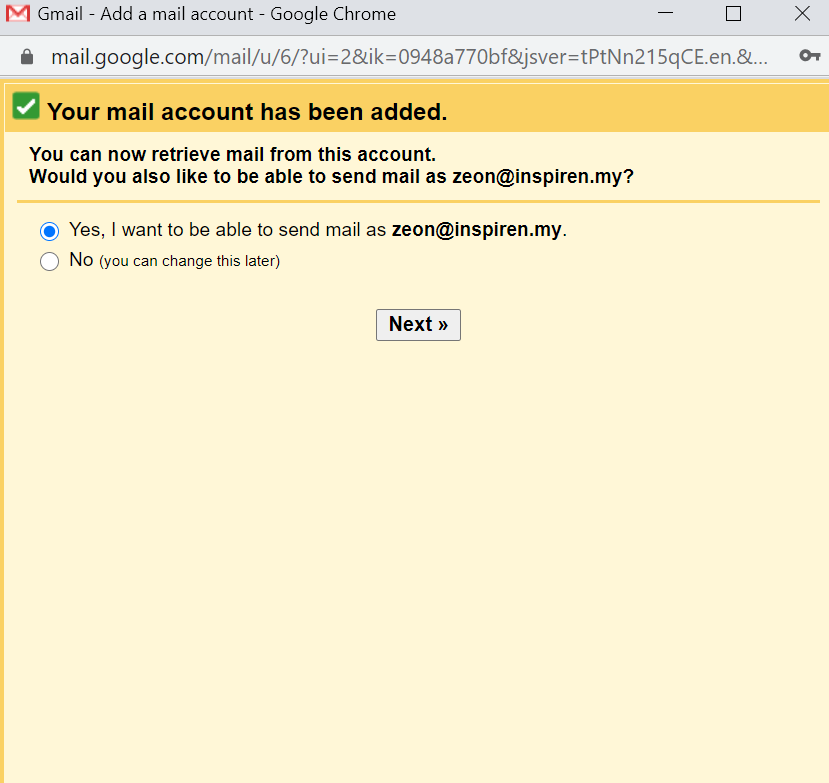
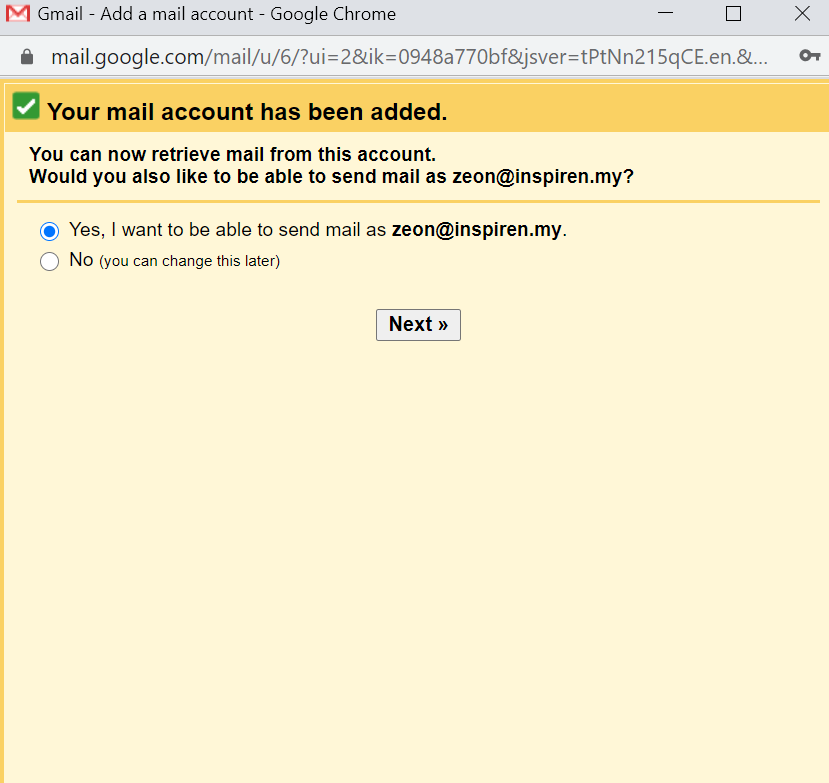
8. Fill in the name of Person in charge then select “Next Step”.
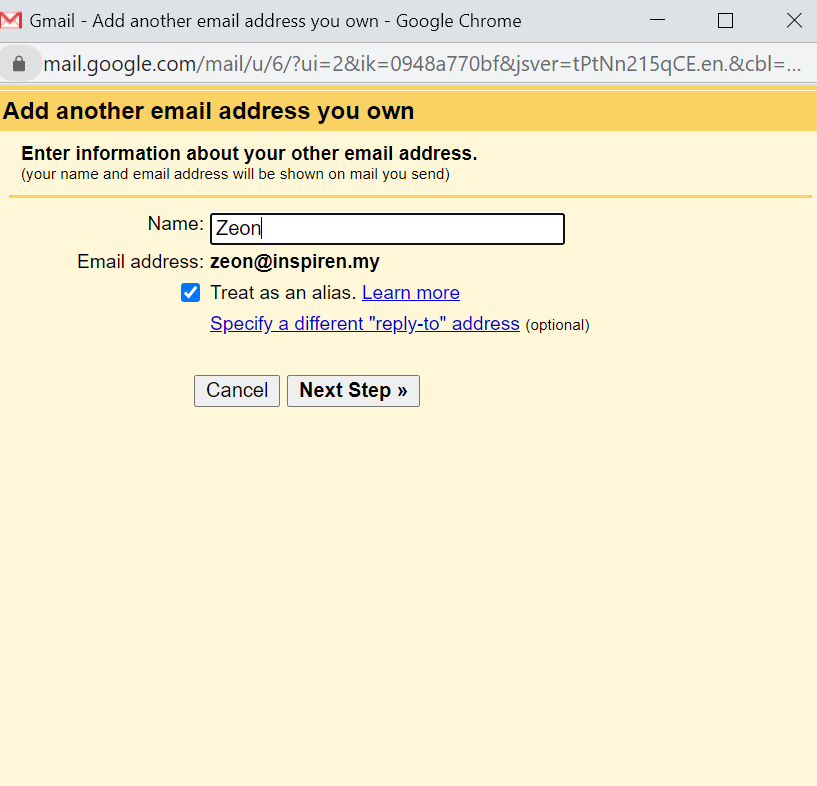
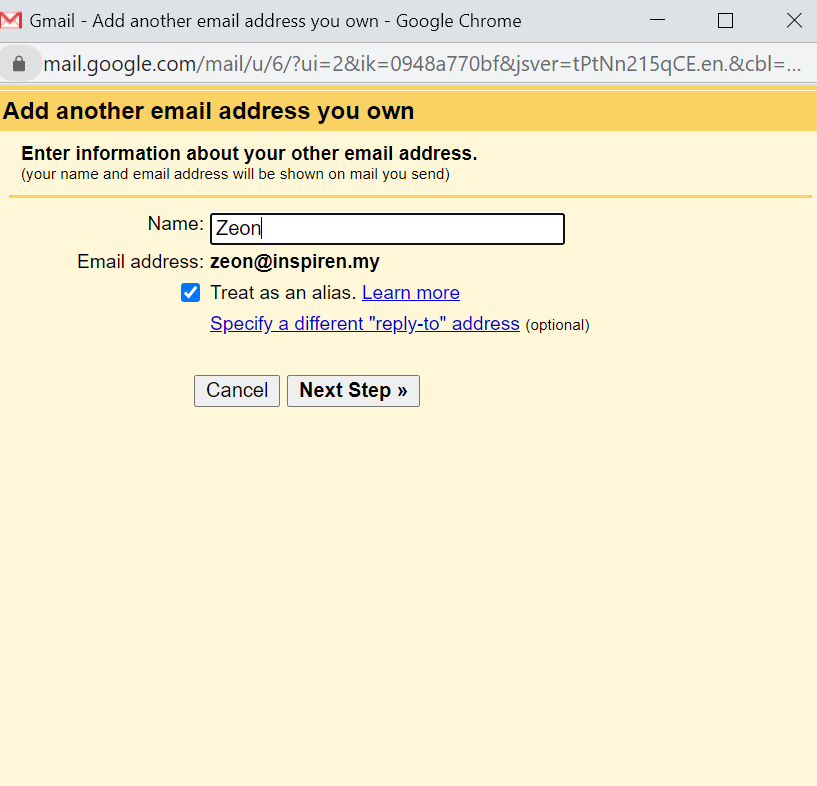
9 Fill in the remaining requirement.
Key in username and password
Pop server format -> mail.yourdomainname.com
Example: if your domain name is inspiren.my, then the Incoming Mail Server & Outgoing Mail Server will be:
mail.inspiren.my
Select SSL
Port Select is 465
Then Click “Add Account”.
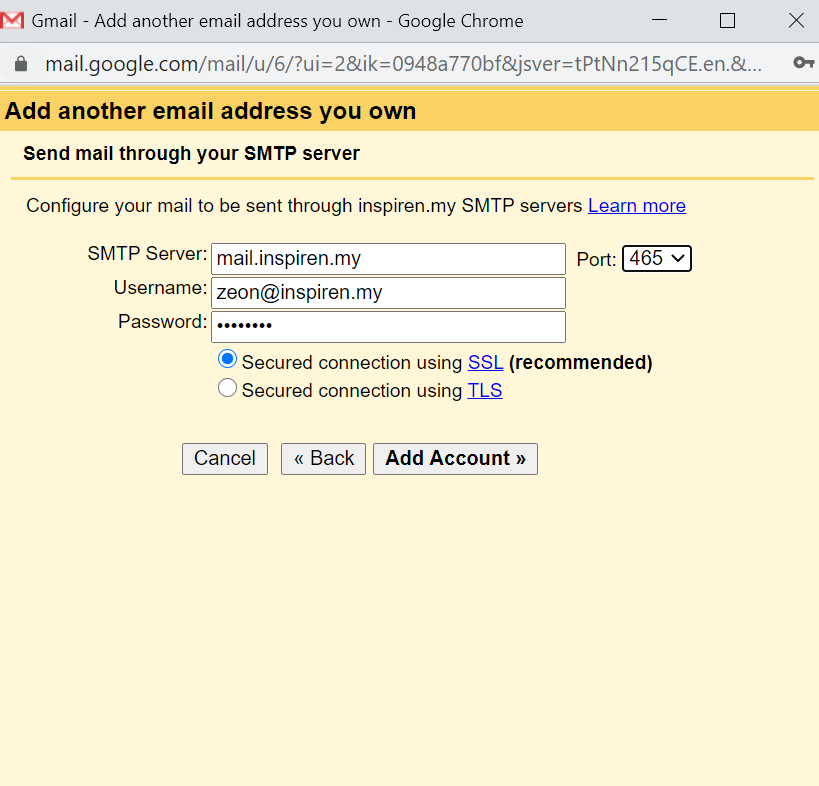
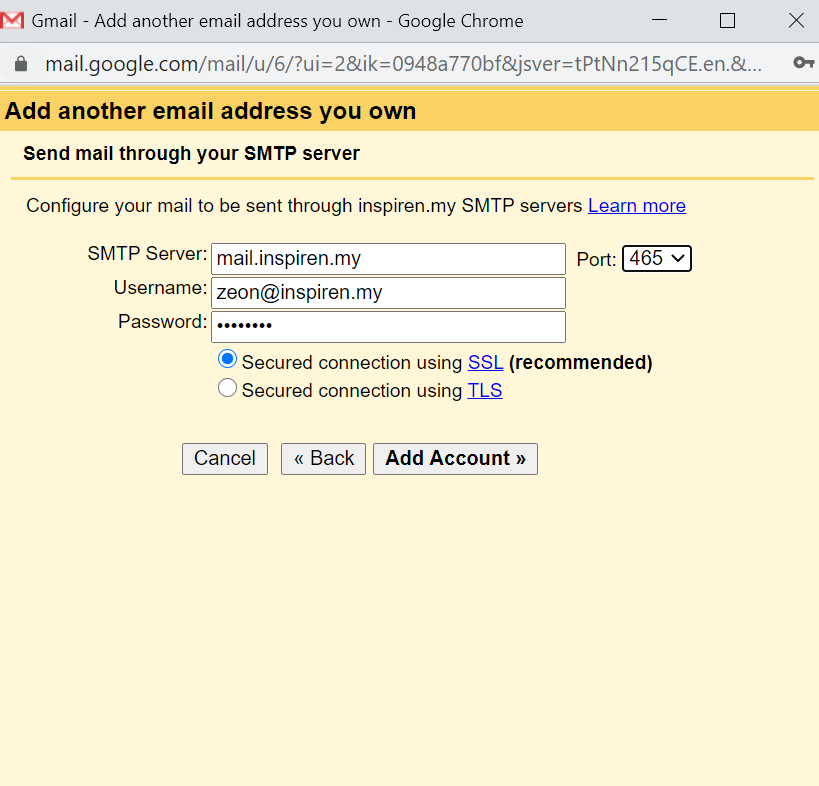
10. After adding your account, Google will send a verification code in 3 to 5 minutes, as user will need to wait and refresh the mailbox until the mail is reached.
Login webmail using URL: https://yourdomainname.com/webmail.
Example: https://inspiren.my/webmail
Or you may read this guide for How to Access Webmail:
https://inspiren.my/blog/access-webmail/
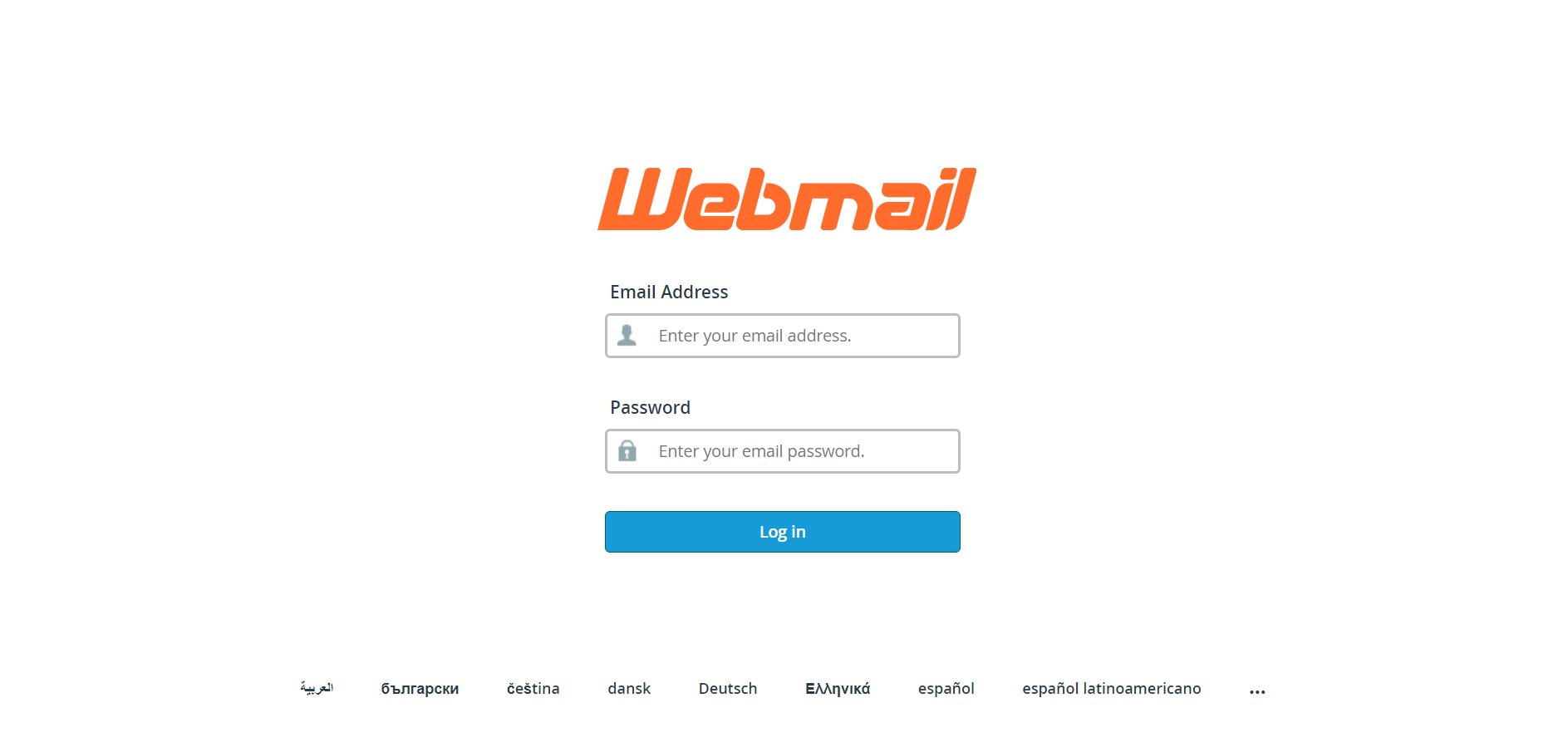
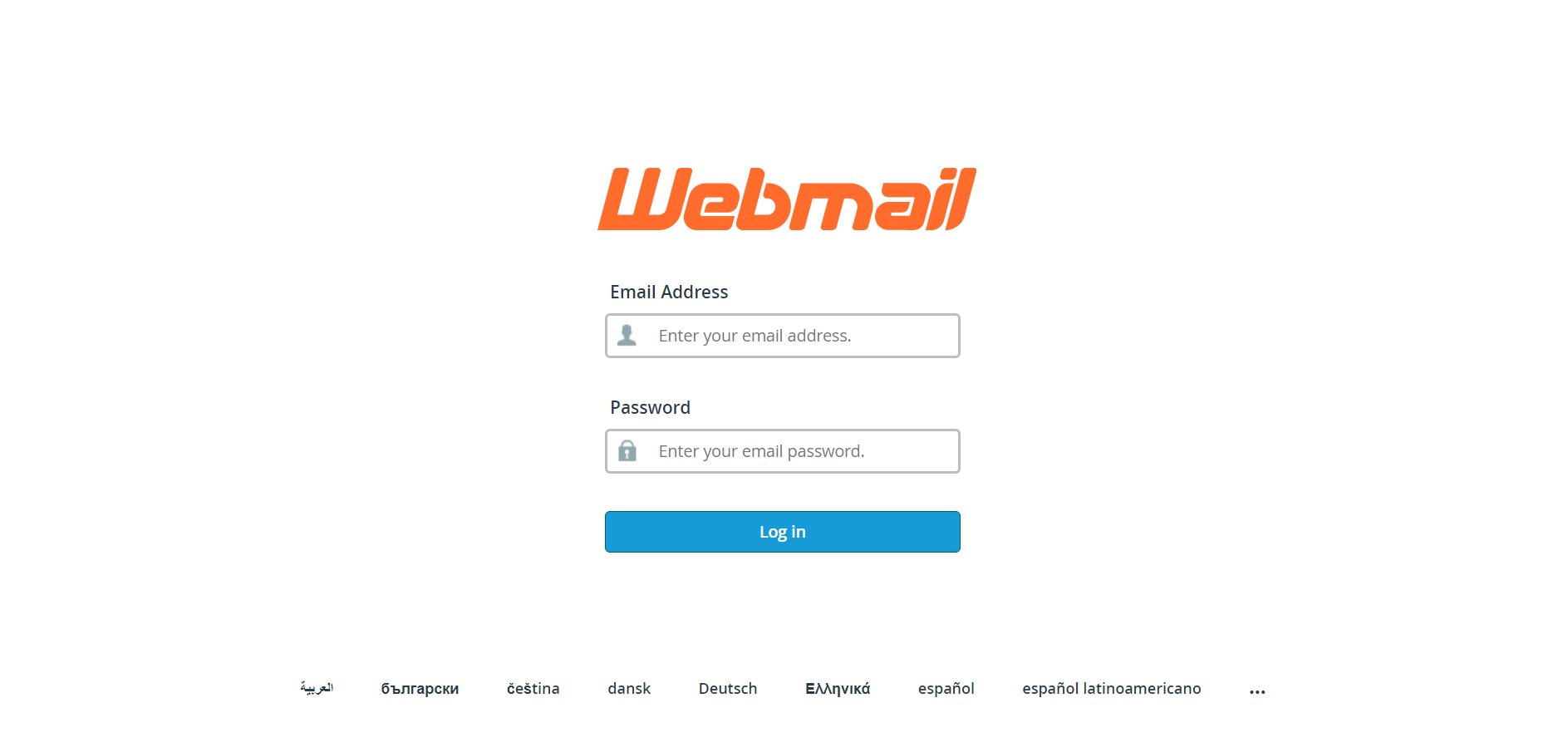
11. Before your domain email account is successfully added, you will need to enter the confirmation code sent to your domain email account. So, open your domain email account and open the confirmation email sent from Google.
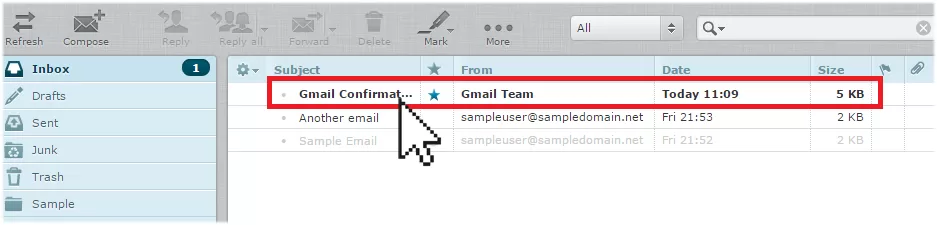
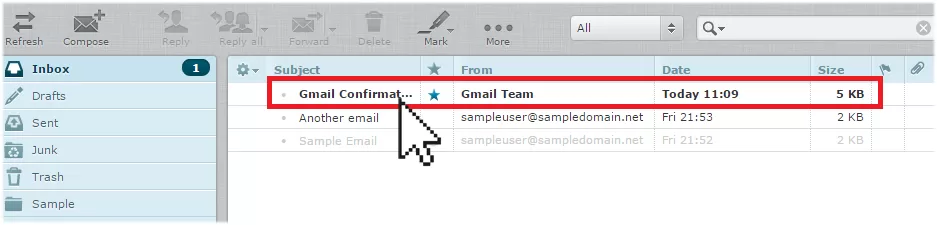
12. Copy and paste the Google confirmation code into the confirmation window.
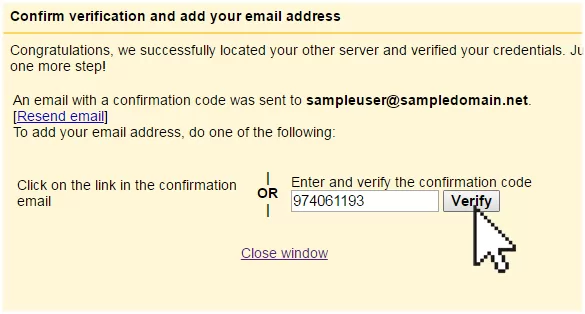
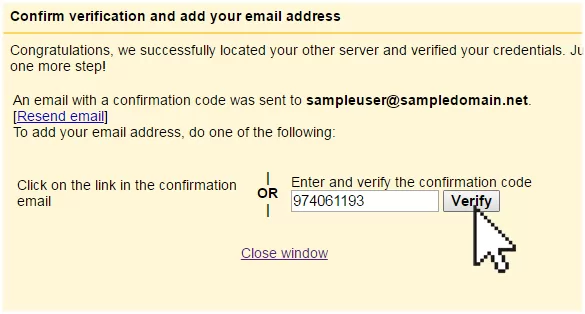
13. Click Verify. This will complete the domain email account import process.
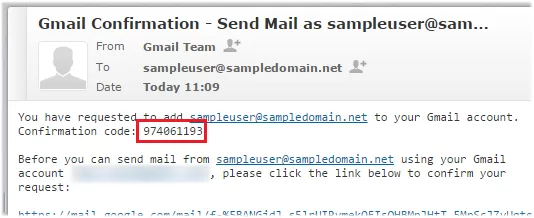
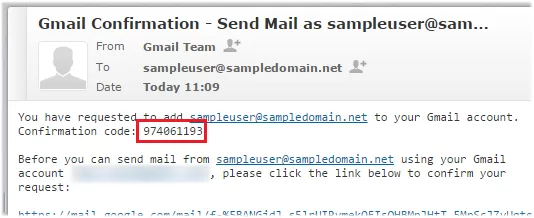
Using Gmail instead of your Inspiren webmail application.
Well, to be honest, there is a lot to like about Gmail – a simple and friendly interface, good spam filtering, and much more, but the one main advantage of importing your domain email address into Gmail is the ample email storage space you get from Gmail.
If you have a lot of emails that you don’t delete, you could be maxing out your domain email storage quota.
When you import your domain email account into Gmail, you are essentially downloading a copy of your domain email messages into your Gmail account. This setup allows you to:
Access your emails from any browser, any device, anywhere. You can even install the iOS and Android Gmail apps on your phone.
- All settings will be auto-synced, so you don’t have to re-import your domain email account into your mobile phone or device.
- Store all your emails in your Gmail account instead of using up your domain mail server storage space.
- Take advantage of Google’s uptime and stability as an online-storage solution for your domain emails.
But do keep in mind that Gmail is a product of Google, so if there should be any problems or if you need help with your Gmail account, you will need to contact Google for assistance. Inspiren will not be able to give you assistance as in-depth as Google would, afterall, Gmail is not our product.





